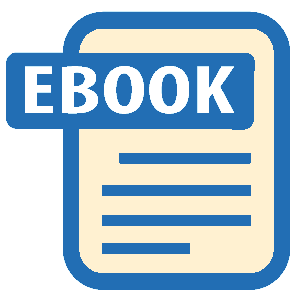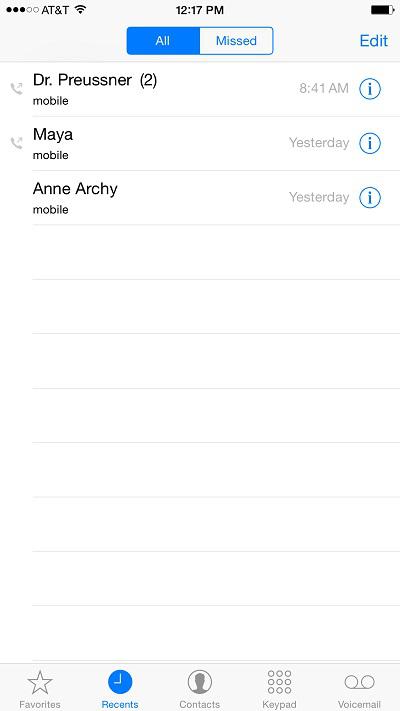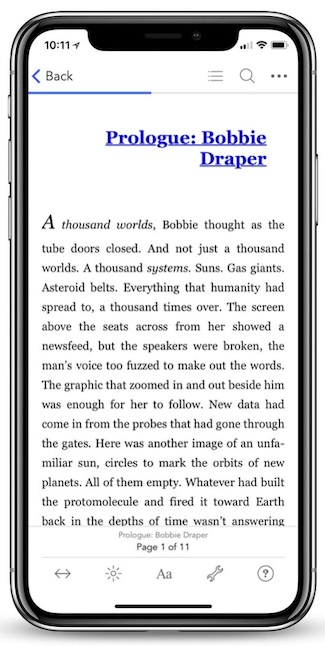Read Help Me! Guide to iPhone 6: Step-by-Step User Guide for the iPhone 6 and iPhone 6 Plus Online
Authors: Charles Hughes
Tags: #Encyclopedias
Help Me! Guide to iPhone 6: Step-by-Step User Guide for the iPhone 6 and iPhone 6 Plus (5 page)
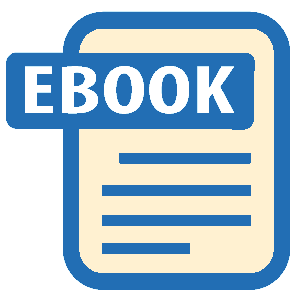
1. Touch the icon on the Home screen. The Phonebook appears, as shown in
icon on the Home screen. The Phonebook appears, as shown in
Figure 2
.
2. Touch the name of the desired contact. The Contact Information screen appears, as shown in
Figure 3
.
3. Touch the desired phone number. The phone calls the contact's number. Refer to
Managing Contacts
to learn more about adding or removing contacts.
Note: For some unexplained reason, Apple has decided to place the icon in the Extras folder by default. If you cannot find it, look in that folder.
icon in the Extras folder by default. If you cannot find it, look in that folder.
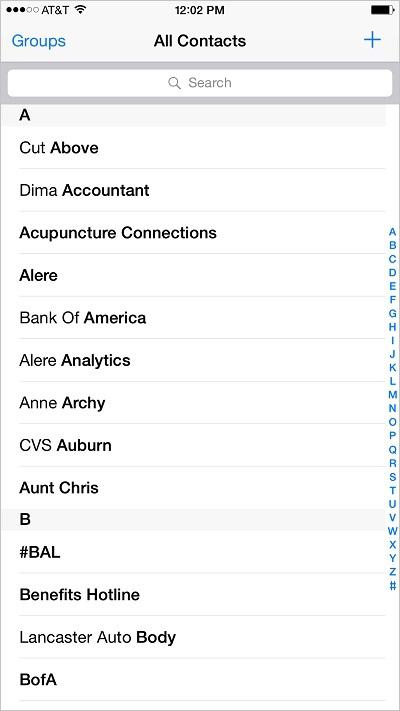 Figure 2: Phonebook
Figure 2: Phonebook
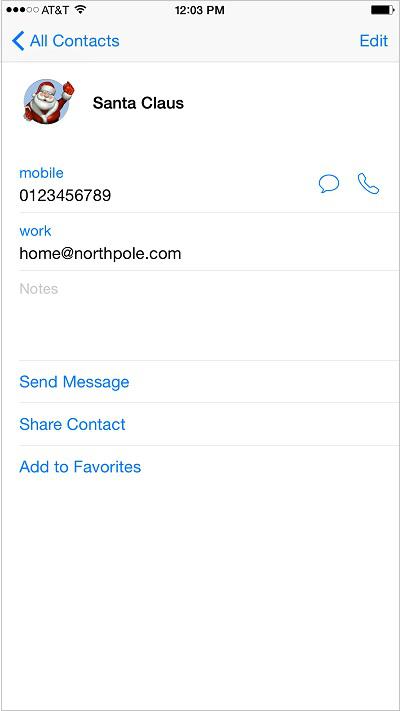 Figure 3: Contact Information Screen
Figure 3: Contact Information Screen
There is no Speed Dial feature on phone. Instead, frequently dialed numbers can be saved as Favorites, which can be accessed more quickly than other contacts. To call a number stored in Favorites:
1. Touch the icon on the Home screen. The keypad screen appears.
icon on the Home screen. The keypad screen appears.
2. Touch the icon at the bottom of the screen. The Favorites screen appears, as shown in
icon at the bottom of the screen. The Favorites screen appears, as shown in
Figure 4
.
3. Touch the name of a Favorite. The device calls the selected number. Refer to
Managing Contacts
to learn more about managing Favorites.
After missing a call, your phone will notify you of who called and at what time. The phone also shows a history of all recently placed calls. To view and return a missed call or redial a recently entered number:
1. Touch the icon on the Home screen. The Calling screen appears.
icon on the Home screen. The Calling screen appears.
2. Touch the icon at the bottom of the screen. The Recent Calls screen appears, with the most recent calls on top. Missed or declined calls are shown in red. The
icon at the bottom of the screen. The Recent Calls screen appears, with the most recent calls on top. Missed or declined calls are shown in red. The icon is shown next to a placed call, as shown in
icon is shown next to a placed call, as shown in
Figure 5
.
3. Touch the name of a contact. The phone calls the contact.
Note: To view only missed calls, touch
Missed
at the top of the Recent Calls screen.
There are several ways to accept or reject a voice call based on whether or not the screen is locked. Use the following tips when receiving a voice call:
- To receive an incoming voice call while the phone is locked, touch and move the on the slider, shown in
on the slider, shown in
Figure 6
, to the right. The call is answered.
- To mute the ringer, press the Sleep/Wake button. To reject the incoming call, press the Sleep/Wake button again.
- To receive an incoming call while using an application (or viewing a Home screen), touch the button, as shown in
button, as shown in
Figure 7
. To reject the incoming call, touch the button. The call is declined. The number then appears in red in the list of recent calls, signifying that it is a missed call, and a notification appears above the
button. The call is declined. The number then appears in red in the list of recent calls, signifying that it is a missed call, and a notification appears above the icon on the Home screen.
icon on the Home screen.
- Touch
Message
or
Remind Me
to decline a call if you are currently busy but wish to address it later. Refer to
Replying to an Incoming Call with a Text Message
or
Setting a Reminder to Return an Incoming Call
to learn more about these options.