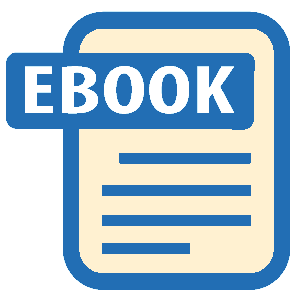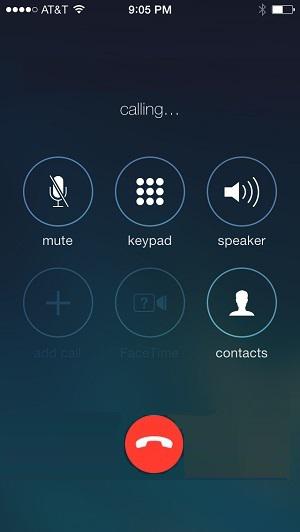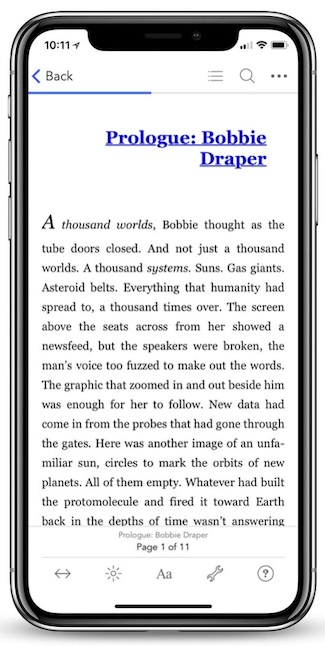Read Help Me! Guide to iPhone 6: Step-by-Step User Guide for the iPhone 6 and iPhone 6 Plus Online
Authors: Charles Hughes
Tags: #Encyclopedias
Help Me! Guide to iPhone 6: Step-by-Step User Guide for the iPhone 6 and iPhone 6 Plus (6 page)
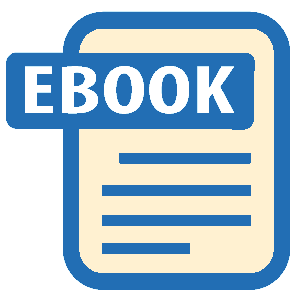
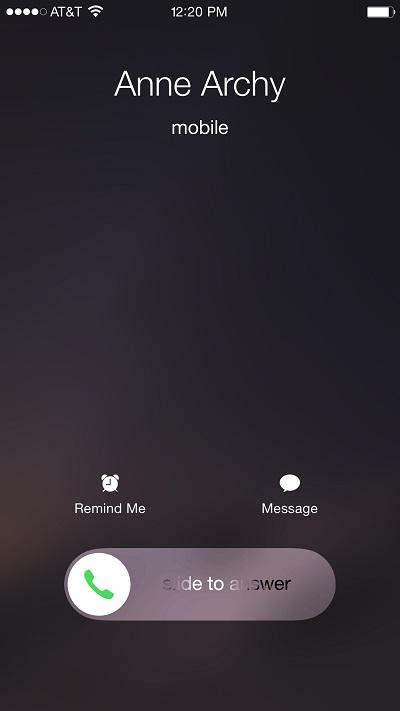 Figure 6: Incoming Call, phone Locked
Figure 6: Incoming Call, phone Locked
 Figure 7: Incoming Call, phone Unlocked
Figure 7: Incoming Call, phone Unlocked
During an incoming call, you may reject it and automatically send a text message to the caller. To reply to an incoming call with a text message:
1. Touch
Message
during an incoming voice call. A list of pre-defined text messages appear.
2. Touch a message. The selected text message is sent to the caller. Alternatively, touch
Custom
to enter your own text message.
3. Touch the button. The phone sends the custom text message to the caller.
button. The phone sends the custom text message to the caller.
During an incoming call, you may reject it and automatically set a reminder for yourself to return the call at a specified time or when you reach a specific location (such as work or home). To set a reminder to return an incoming call:
1. Touch
Remind Me
during an incoming voice call. The following reminder options appear: 'In 1 hour' and 'When I leave'.
2. Touch
In 1 hour
. The phone displays a pop-up after one hour has passed reminding you to call back. Alternatively, touch
When I leave
to have the phone remind you when you leave your current location.
The phone has a built-in Speakerphone, which is useful when calling from a car or when several people need to hear the conversation. To use the Speakerphone during a phone call:
1. Place a voice call. The Calling Screen appears, as shown in
Figure 8
.
2. Touch the icon. The Speakerphone is turned on. Adjust the volume of the Speakerphone by using the Volume Controls. Refer to
icon. The Speakerphone is turned on. Adjust the volume of the Speakerphone by using the Volume Controls. Refer to
Button Layout
to locate the Volume Controls.
3. Touch the icon. The Speakerphone is turned off.
icon. The Speakerphone is turned off.
You may wish to use the keypad while on a call in order to input numbers in an automated menu or to enter an account number. To use the keypad during a phone call, place a voice call and touch the icon. The keypad appears. To hide the keypad again, touch
icon. The keypad appears. To hide the keypad again, touch
Hide Keypad
.
During a voice call, you may wish to mute your side of the conversation. When mute is turned on, the person on the other end of the line will not hear anything on your side. To use Mute during a call, place a voice call and touch the icon. The phone mutes your voice and the caller(s) can no longer hear you, but you are still able to hear them. Touch the
icon. The phone mutes your voice and the caller(s) can no longer hear you, but you are still able to hear them. Touch the icon. Mute is turned off.
icon. Mute is turned off.
Apple replaced the Hold button ( ) with the
) with the button on the iPhone 4 and later generations. However, the Hold function still exists. Press and hold the
button on the iPhone 4 and later generations. However, the Hold function still exists. Press and hold the button while on a call until the
button while on a call until the button appears. Release the screen. The call is put on hold.
button appears. Release the screen. The call is put on hold.